What is 3D Secure and how to pay online with the Visa payment card?
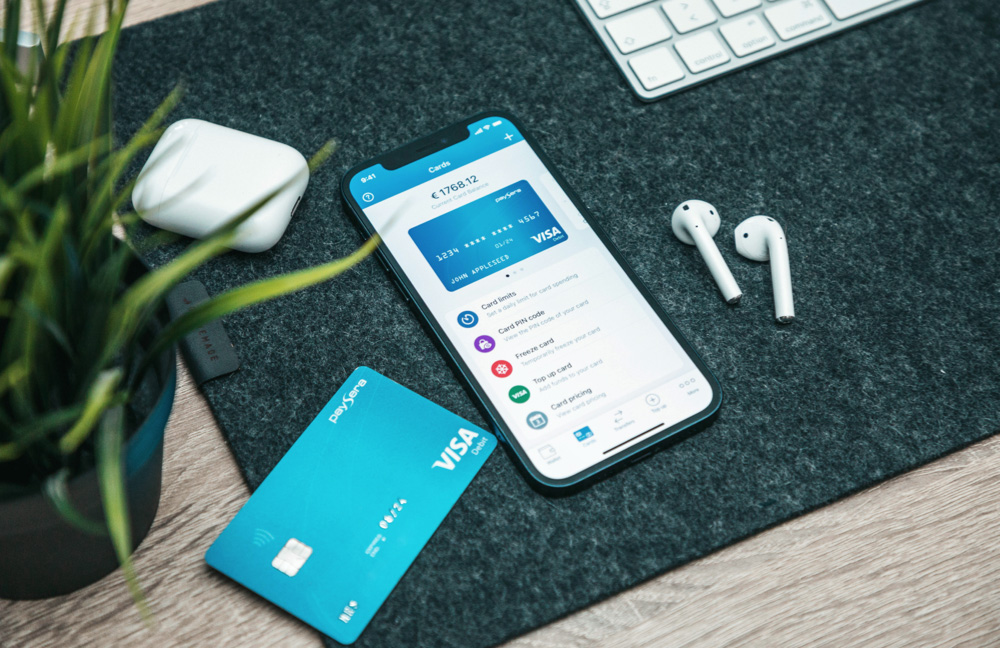
Card numbers explained 💳
If you are new to online shopping by card – all the numbers on the card may seem confusing. Card number, CVV, expiration date, and your name – this is the information that you will be asked to enter when paying by card in a traditional e-shop. Let’s see where to find them.
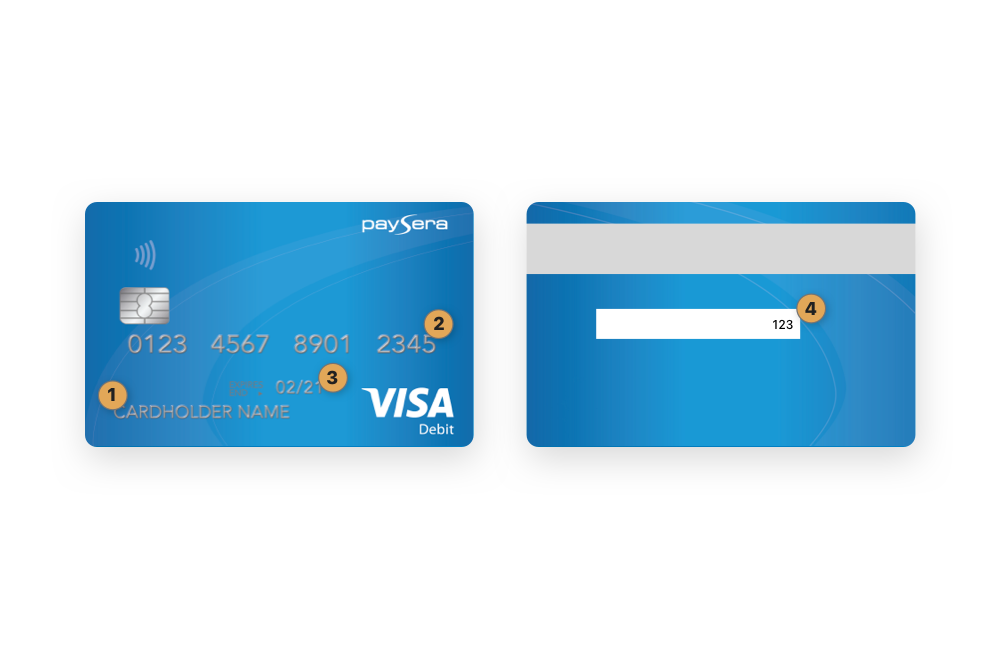
1 – Your name and surname
2 – Card number (16 digits)
3 – Expiration date (month/year)
4 – CVV code (3 digits)
❗️ Do not forget – the CVV code is not the same as your card PIN. Your card’s PIN will be asked for only when paying in physical stores or withdrawing cash from an ATM. Forgot your PIN? Watch a video on how to retrieve it >
How to verify a payment with 3D Secure? 🔐
The Visa payment card is protected with 3D Secure 2.0 (Verified by Visa) technology, which provides additional free security for the cardholder when shopping online.
The system does not require to confirm all payments made but decides on its own which transactions must be confirmed additionally by entering a confirmation code received by email or SMS.
Every code sent is unique and used to confirm only one payment transaction. Such additional protection ensures that no one but you can use your card.
-
If you are asked to verify a payment – choose the contact method – SMS text or email, and press Continue.
❗️Before continuing, check if your chosen contact details are correct -
Check your email or phone, depending on what you have chosen.
-
Enter the received code and click Submit.
-
If you are not receiving the code, press on Click here to receive another code.
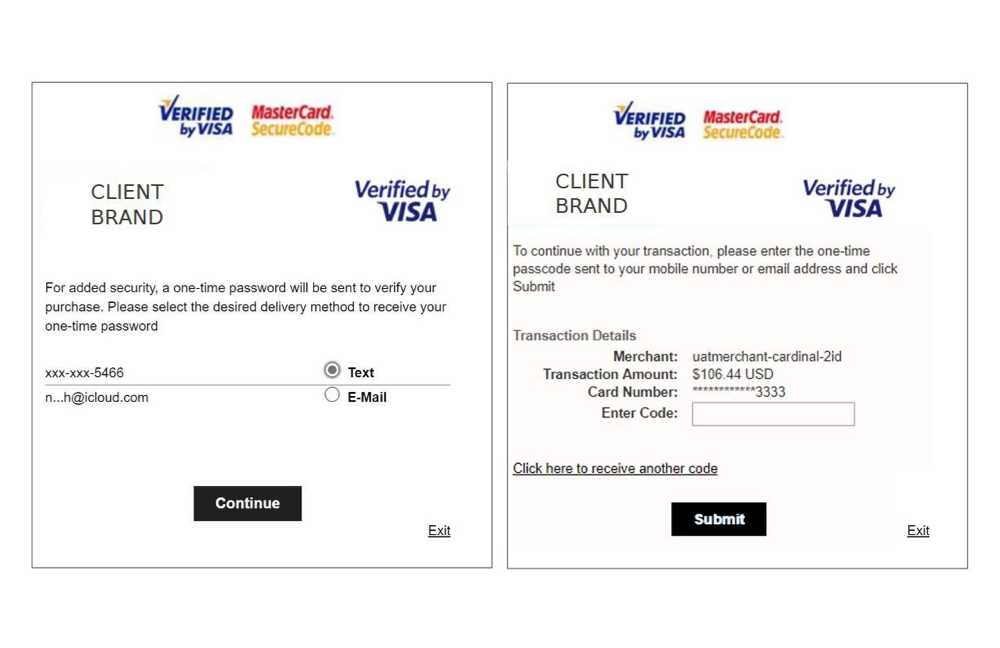
How to update contact information? 📲
If you notice that your contact information is incorrect – you should update it ASAP, otherwise, you may not be able to verify your payment.
To update your contact details – open the Paysera app, tap on the cogwheel in the top left, then – View my profile > and review the linked emails and phone numbers.


